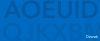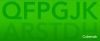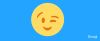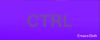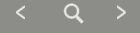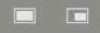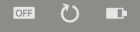Maps
The TextBlade comes with a number of pre-configured maps to support major language variants; however, one of its great strengths is the ability to customize maps to suit particular preferences via the TextBlade app (as long as you have the MultiMap capability). At the moment the TextBlade app is only available on Apple iOS devices (iPhone, iPad, iPod), but there are plans for it to be ported to other OS's in the future.
WayTools provide a library of pre-configured maps which can be used either as-is, or as the starting point for any customization you want to make. The library is held on the WayTools servers so they can easily add new maps or alter existing ones.
The current list of standard Library maps (as of October 2018) are called:
Click on the name of one of the above if you want to see the details of that particular map.
It is presumed that WayTools are likely to offer custom key tops corresponding to most (if not all) of the standard default maps). On that basis points to note are:
- The 'white' letters on the keytops correspond to the standard Alpha layer (and where relevant the Alpha shift layer).
- The 'green' symbols on the keytops correspond to the standard Green layer (and where relevant the Green shift layer).
- The left blade has engraved indications of the chord to be used for the Media, Select and Edit layers. The right blade has engraved meanings for the standard Edit layer (and thus Select layer where relevant).
- However since none of these keytops have (yet) been shipped to TREG testers (all current TREG units ship with QWERTY keytops) the above points are only supposition.
One point to note that this will not include Jump Slot Settings, or any Macros you have set up (other than an indication of letters have associated macros) so you need to keep these documented separately if you want a ‘cheat sheet’ for those.
Customizing a Map
When producing customized maps the normal alphanumeric characters can be assigned simply by tapping on the location you wish to assign and then typing the character on an existing keyboard. There are also a lot of special characters that are available for assigning to key positions. In addition, common keyboard shortcuts are assigned so that they can always be keyed the same way regardless of the target operating system. The symbols available are organized in a scrollable window with blocks of related symbols. The ones currently available are:
The following tables gives more information what each of these selections does. Note that Modifiers can be used in conjunction with any non-modifier sequence. The table is in the order that the characters are displayed on the selection strip.
Edit Keys
Navigation Keys
Search Keys
App Keys
Accents
Formulaic Keys
Currency
Legacy Keys
Function Keys
Media keys
Capture Keys
TextBlade Control
Checking Key Codes
Useful online sites for checking exactly what key codes are being sent for any particular map can be found at:
MacOS users may find Karabiner as a useful utility for customising and monitoring keycodes.
Windows users may find Keycode3 as a useful utility for monitoring keycodes.
Raspberry Pi users may find that you are mapping your TextBlade for the Raspberry Pi and you have Kodi on your Pi it makes a nice key logger. Just turn on the Kodi debug function and monitor the kodi log with:
tail -f /storage/.kodi/temp/kodi.log | grep OnKey
Customisation Examples
Many of the maps leave a lot of the keys unassigned, and it is possible to remap most of the pre-supplied character key positions. This section covers some ideas that users have come up with to suit their personal tastes
- An extended Numeric Mode
- Use the unused positions on the Function layer for common modifier sequences that you use. For example the middle row could be used to map ALT-1 to ALT-0.